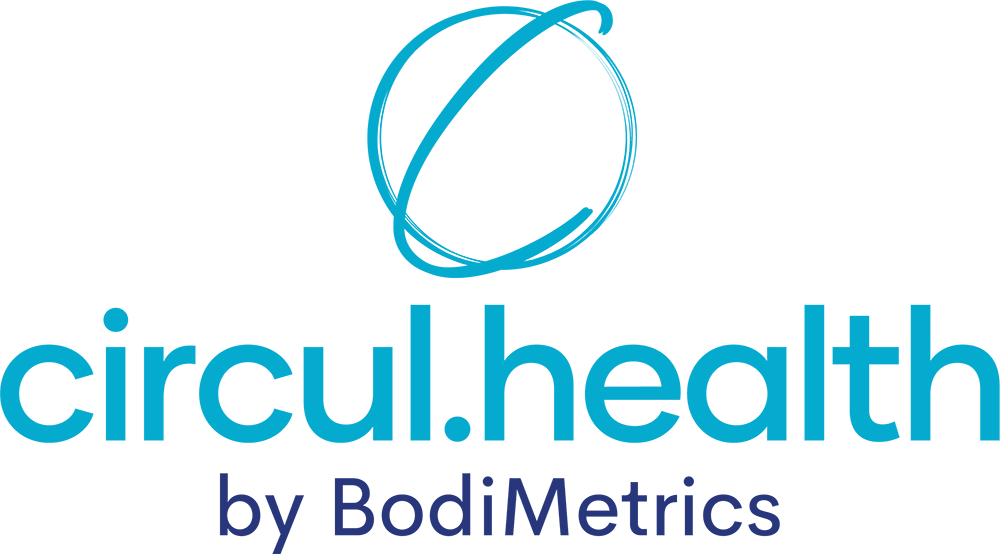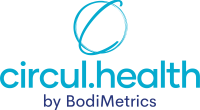The following process will update the software on your BodiMetrics Performance Monitor. Contact Customer Support at 844-744-8800, option 2 if you need assistance. If your BodiMetrics Performance Monitor firmware is already version 1.6 or greater you can update your firmware with your smartphone BodiMetrics mobile app under Main Menu -> Device Update.
If your firmware version is lower than 1.6 you will need the following and complete the process below:
- Personal computer with a USB port (versions less than 1.3 require the use of a PC (not Macintosh))
- The USB cable provided with your product
- Android or Apple smartphone and
- Your BodiMetrics Performance Monitor
1. Be sure to sync your Performance Monitor data records on your device to your mobile phone BEFORE updating your software on your device. To synch your device data to your smartphone follow these steps:
- Turn on your BodiMetrics Performance Monitor and go to second menu screen to find the Bluetooth icon
- Press the Bluetooth icon
- Open your BodiMetrics app on your smartphone
- Select “Search for Device”
- Select your device number on your smartphone screen and
- Update data records
- Once data upload is complete Press the Home button on your Performance Monitor to turn off Bluetooth
2. Windows ONLY – Click on this link in the email to run the update program.
https://drive.google.com/file/d/1mrHlWp4xlOR3wbmoVSxqBECoQtwmenwh/view?usp=sharing
When you click on the file you will see a small window asking you to save it. Click Save file. It will be saved to your Download folder.

It will be downloaded to your download folder but you can click on the download arrow in the top right of your screen if you use Firefox Browser
Otherwise go to your download folder and click it there.

When you click on it, You should see the screen below
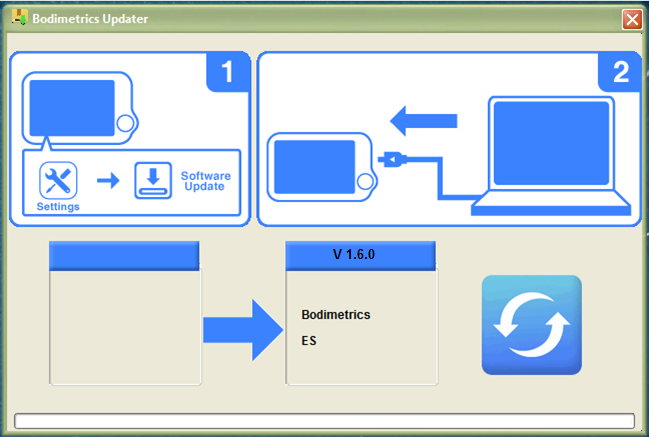
3. Plug the small end of the white USB data cable that came with your Performance Monitor into the unit.
4. Plug the other end of the USB cable into a USB port on your PC
5. Turn ON your BodiMetrics Performance Monitor device by pressing the Home button
6. Go to second menu and select Settings icon



7. Scroll down and tap Software Update
8. On your PC click the blue button with the double white
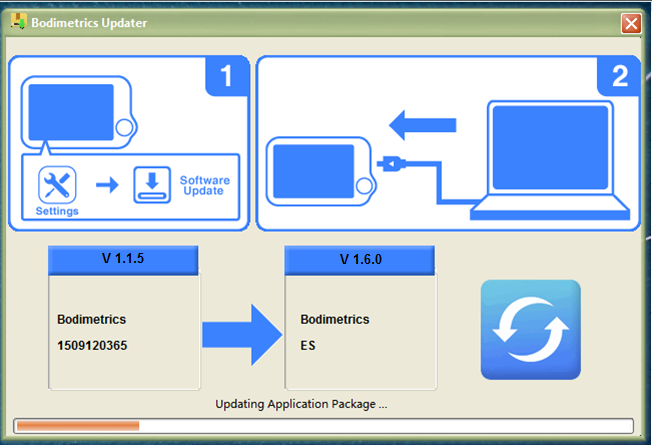
Your BodiMetrics Performance Monitor will now update. Please wait a few minutes until it is finished; once the update is finished you will hear “Welcome to BodiMetrics”
Your BodiMetrics Performance Monitor software update is now complete. You can check the software version under Setting -> About on your device.